Wireless technology makes it even easier to install Carplay in your car! With a wireless Carplay display , you can now enjoy the benefits of Carplay without plugging in your iPhone. In this tutorial, we'll show you how to install a wireless Carplay display that attaches with a suction cup and plugs into the cigarette lighter. In just a few minutes, you'll be ready to use your wireless Carplay via Bluetooth .
1. Materials Required for Installation
Here's what you'll need to install your wireless Carplay display :
- Carplay screen with suction cup mount .
- Power cable for the cigarette lighter (usually supplied with the display).
- Cleaning wipe (to clean the surface where you are going to attach the suction cup).
2. Preparations Before Installation
Before you start the installation, make sure your Carplay screen is compatible with your vehicle and has a working cigarette lighter port. Here are the preparatory steps:
-
Choose the screen location
- Select a convenient location to mount the screen, either on the windshield or dashboard .
- Make sure the screen does not block your field of vision while driving.
-
Clean the mounting surface
- Use a wipe or cloth to clean the area where you want to stick the suction cup. This ensures that the suction cup adheres well.
3. Installing the Carplay Screen with Suction Cup
a. Fix the Carplay screen
- Place the Carplay screen suction cup on the clean surface you have chosen (windshield or dashboard).
- Press firmly to stick the suction cup well and adjust the angle of the screen so that it is clearly visible.
b. Connect the display to the cigarette lighter
- Plug the display's power cable into your car's cigarette lighter. Make sure the cable is securely connected and the display is receiving power.
4. Connecting iPhone to Carplay via Bluetooth
a. Wireless Carplay Activation
- Turn on the Carplay screen once it is properly plugged into the cigarette lighter.
- On your iPhone , go to Settings > Bluetooth and make sure Bluetooth is turned on.
b. Bluetooth pairing with Carplay screen
- On the Carplay screen, go to the wireless settings menu and enable Wireless Carplay or Bluetooth .
- On your iPhone, find the CarPlay display name in the list of available Bluetooth devices and select it to pair.
c. Finalizing the Carplay configuration
- Once the Bluetooth pairing is complete, your iPhone will automatically connect to the Carplay screen.
- Carplay will appear on the screen without you needing to physically plug in your phone.
5. Using Wireless Carplay
Now that the Carplay screen is set up wirelessly, you can enjoy all the features without having to connect a cable to your iPhone. Here are some of the main features you can use:
- Voice control with Siri : Use Siri to send messages, make calls or ask for directions while keeping your hands on the wheel.
- GPS Navigation : Access Apple Maps , Google Maps , or Waze for real-time directions.
- Streaming Music : Connect to Spotify , Apple Music , or other music apps to enjoy your music while driving.
6. Tips for an Optimized Installation
- Hide the cables : Use adhesive hooks to organize the power cable so that it does not get in the way in the passenger compartment.
- Check the stability of the suction cup : Regularly check that the screen is securely attached, especially if you drive on uneven roads.
- Adjust the screen as needed : Adjust the screen angle for better viewing comfort and easy access while driving.
Conclusion: Enjoy Wireless Carplay with Ease
Installing a wireless Carplay screen with suction cup is a quick and convenient solution to add Carplay technology to your vehicle, without the need to physically plug in your phone. In a few simple steps, you can modernize your car and enjoy a more connected driving experience. Explore our selection of wireless Carplay screens at CarplayConnect , with free shipping and special offers for easy installation!
Ready to upgrade your car? Discover our wireless Carplay screens with suction cup and cigarette lighter on our online store and transform your driving experience in just a few minutes!
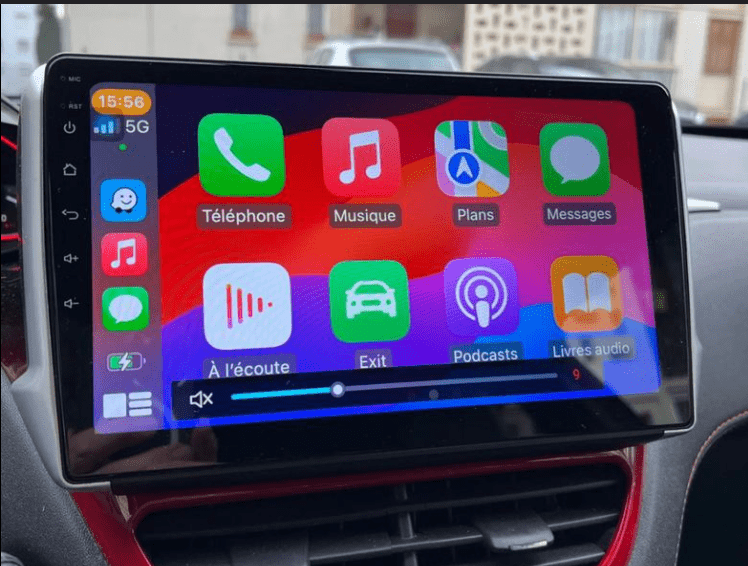
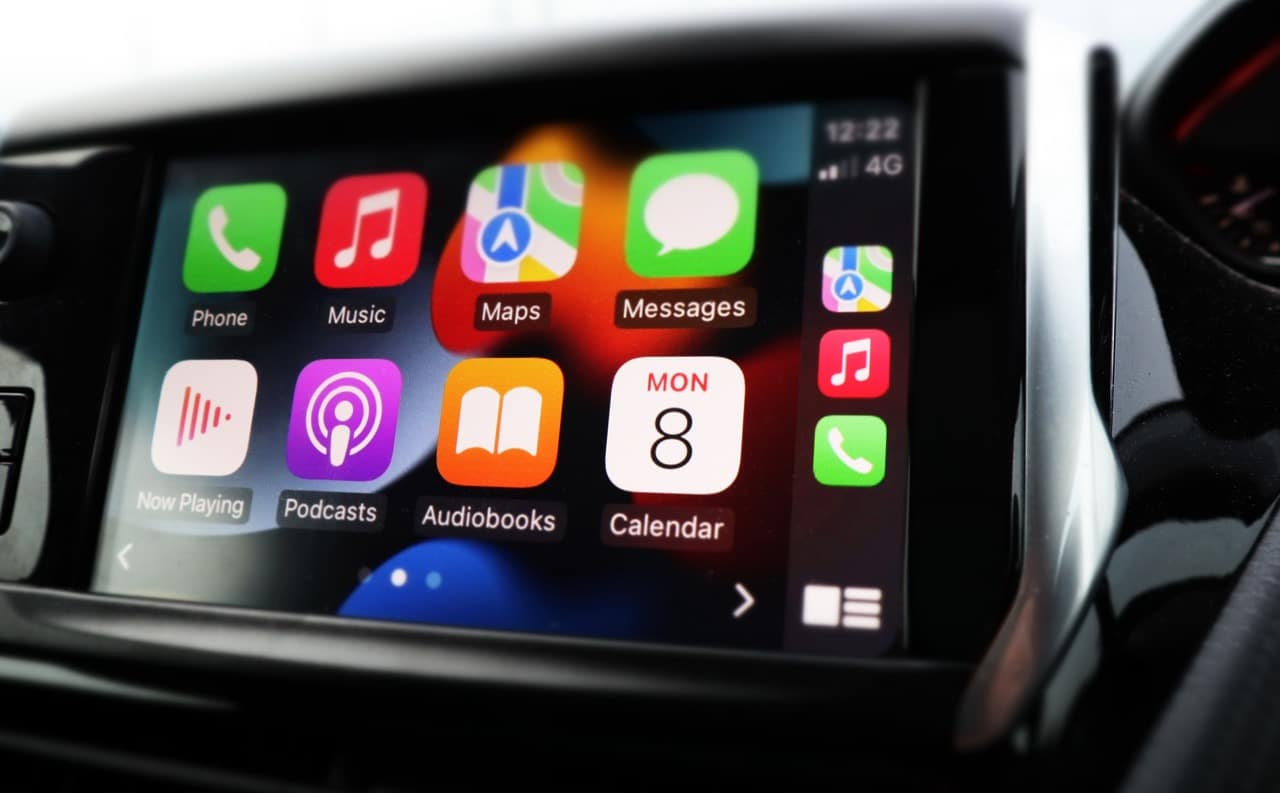
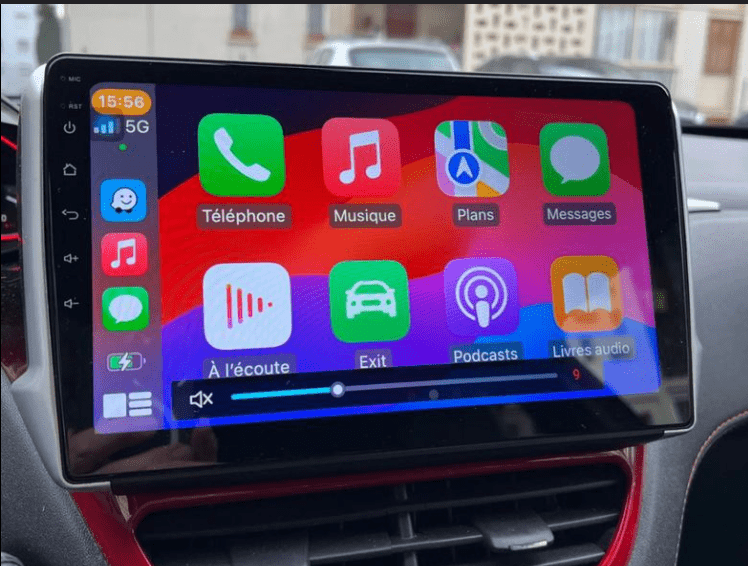
Leave a comment
This site is protected by hCaptcha and the hCaptcha Privacy Policy and Terms of Service apply.